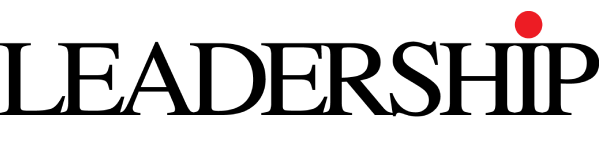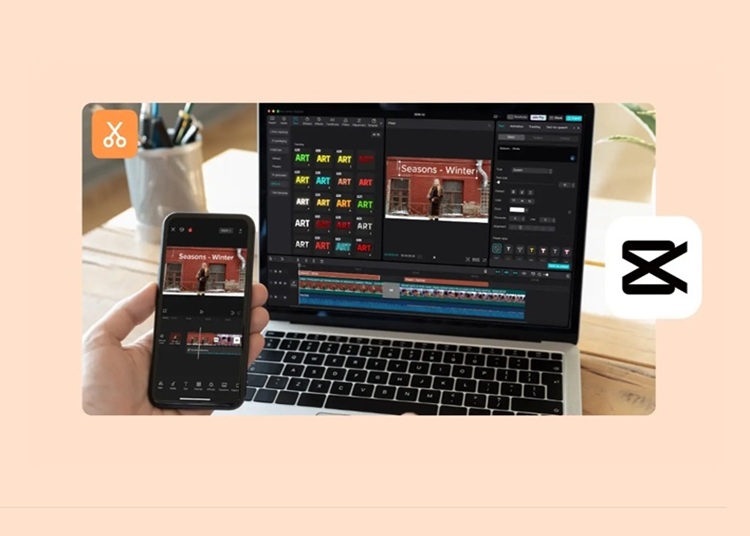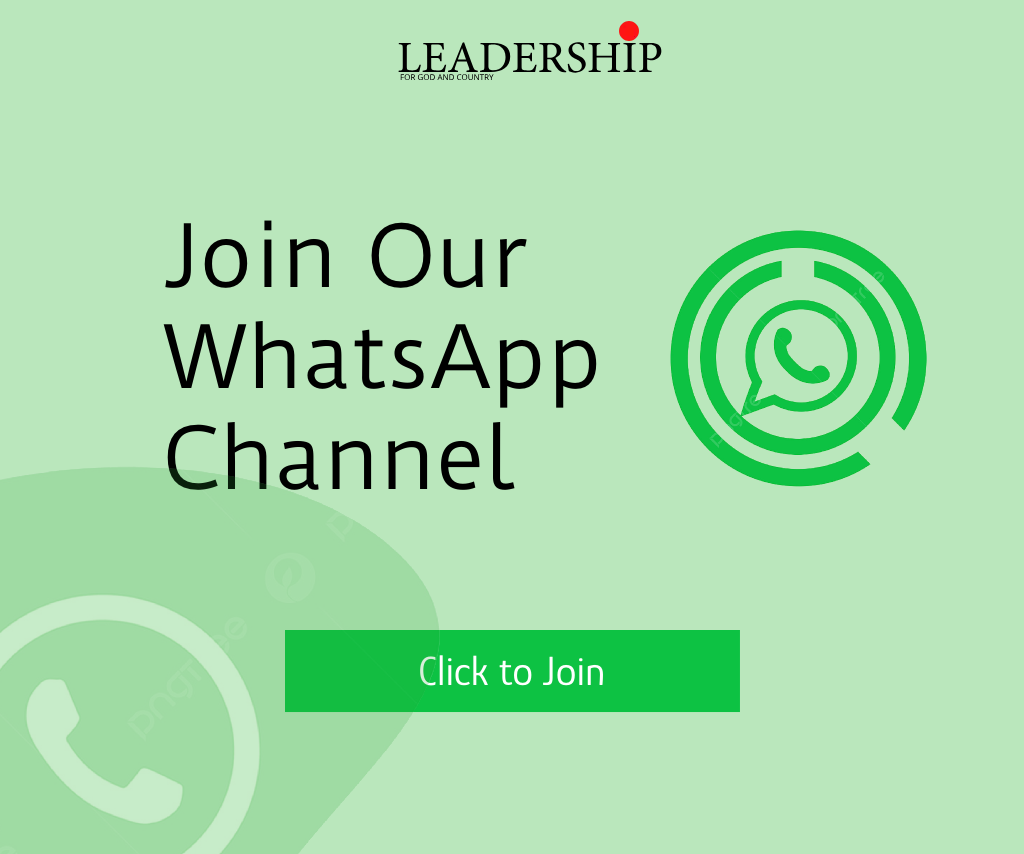Every dollar and minute in a startup is precious for building a great brand presence, it is non-negotiable. Professional videos are the best way to show your dreams, pitch your product, and find customers. However, hiring a video team proves costly for a startup. CapCut’s desktop video editor offers a free, powerful alternative for founders to create sharp videos without the cost and learning curve.
Perhaps the simplest way to increase video quality is CapCut’s text-to-speech, which provides a polished, professional voice-over without having to worry about a recording setup, perfect for explaining the mission or value proposition of a start-up. In this post, we will take you through the process of using CapCut’s desktop editor to create high-quality professional videos for your startup, with a very clear process that gets you started quickly- ultimate in the guide.
The Significance of Professional Videos for Startups
In this modern world, videos are becoming the buzz of a great many start-ups; they help to market and promote oneself in the market. Pitching investors, onboarding customers, raising the stakes with your social media presence, and trust-building-all of that could be done with professional videos into a startup’s entry-level budget. CapCut’s desktop editor provides a solution to that.
Creating strong first impressions
A shining video adds credibility in the eyes of potential clients as well as investors, proving your startup business to be professional. CapCut takes care of the shine for you.
Affordable scaling of your reach
Now you can create your own videos with CapCut and save yet reach audiences from platforms like LinkedIn, TikTok, or your website.
Make videos Much More Quickly with CapCut’s AI Video Generator:
For every startup businessman, CapCut’s AI video generator is a dream tool, which turns simple ideas into ready-to-edit videos seamlessly and on a just-in-time basis. Enter prompts such as “Startup pitch teaser”; the AI will create a video-ready one, complete with visuals and effects-perhaps best suited for founders who had to snatch opportunities yesterday.
Preserving Time
The AI video generator saves you from all manual grunt work and provides a draft to refine it in a quick time, which is so important when you have a million tasks to juggle.
Branding your Video with AI
You can easily personalize your start-up identity by adding your own color, logo, or tag line to your newly created video from AI in CapCut’s desktop editor.
CapCut Voice Changer: Putting Some Character Into It
The voice of your startup matters, and CapCut’s voice changer helps you to customize that voice in no time. Whether it’s a mature tone for an investor pitch or a friendly tone for welcoming a customer, this tool will add a professional yet personalized touch to your videos.
Brand Voice Building
Consider an audio style that differentiates some “wow” factor for your client. Use the voice changer to create a sound that personifies your vision.
Engaging with The Market
The target voice must apply to the market: energetic for the techie crowd or warm for the service-based startup. You’ve got your audience engaged!
Three easy steps to creating startup videos with CapCut desktop video editor
Producing a startup video should not be a challenging task. This is where CapCut’s desktop editor comes to the rescue, as the tools it has to offer blend perfectly with the life of the busy founder. Such a simplistic approach allows one to convert the storyline of a startup into an engaging video without falling into the trap of so-called more technical details. Here’s how to do that stepwise for a far-from-amateur outcome.
Import your video
Download CapCut’s desktop version from their official site, install it on your PC (Windows or Mac), open the app, and click on New Project to begin. Next, click Import on the top left to upload product demo videos, team pictures, or any music for the background, and drag the uploaded file onto the timeline below to set your flow.
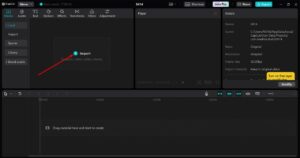
Customize your video
For narration, go to the left sidebar and select the “Text” tab and then “Text-to-Speech”, type a line that might sound something like: Meet the future of innovation, select any voice of your choice, and then hit Generate. Drag the audio over to the timeline and get it in sync with whatever visuals you have.
Set some characters into your audio by highlighting your track on the timeline, clicking “Audio” on the top menu, then applying the effects to “Voice Changer”. Good choices for effects are Deep or Warm Tones, adjust, and apply after previewing.
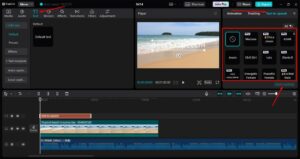
Export your video
Finish up with your startup logo or call to action via the Text and Elements tab; preview your video using the play button above the timeline, then hit “Export” from the top-right corner, select a resolution like 1080p, and save for sharing.
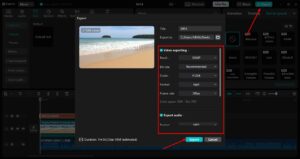
CapCut Startup Video Guidelines
Don’t drift off: Pick one key message in relation to your product, mission, or offer to focus on, so it does not become too cluttered.
Keep It Real: Use your startup colors and fonts to show unity.
Grab Them Fast: Either with a bold visual or voice, grab their attention in the very first 5 seconds.
Conclusion
The CapCut desktop editor specializes in making videos for startups that convert and inspire, giving you the very best without having to burn cash. packaging with many other cool features like text-to-speech, AI video generator, and voice changer, you have the tools to create content that pays tribute to your vision and brings real growth opportunities for your brand. Follow the above processes, play with these options,and then watch your startup shine. Download your CapCut and hit the video road!