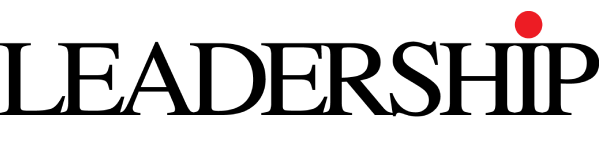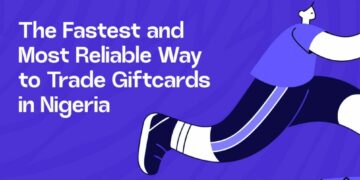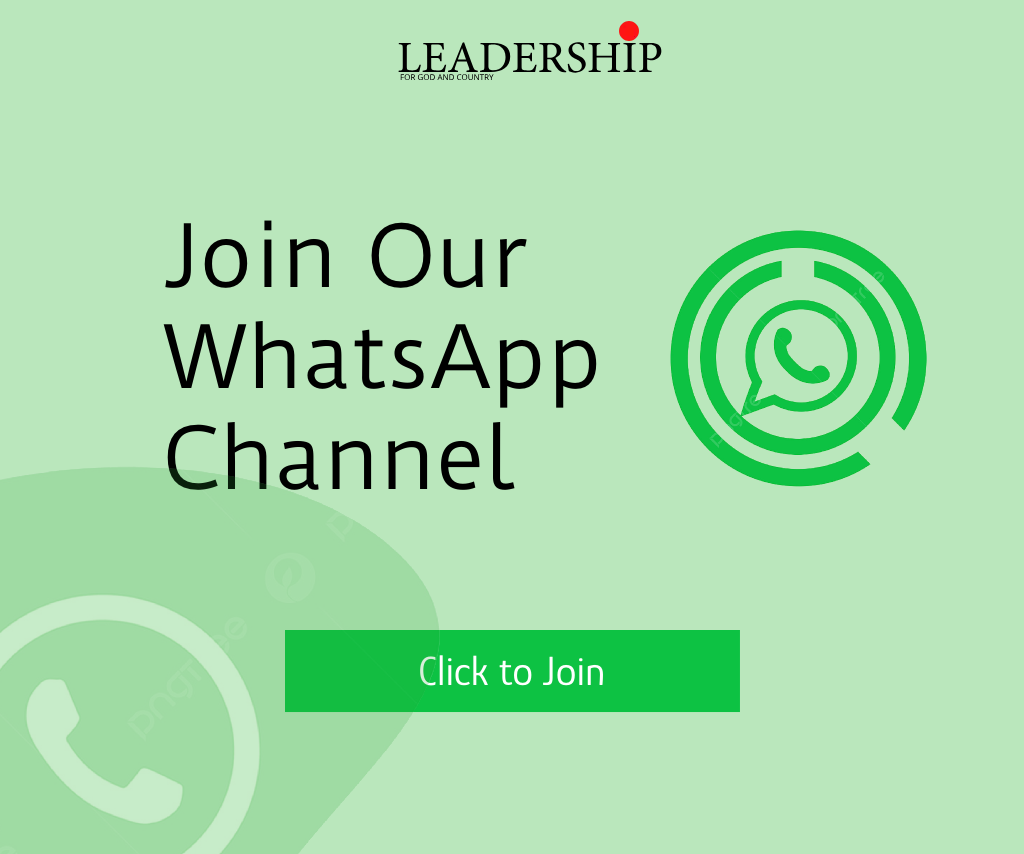We understand how frustrating it can be when you’ve purchased an eSIM, installed it, activated it—and yet, you’re still unable to get connectivity. The benefits of eSIMs, such as the ease of switching carriers and using dual SIM capabilities, are plenty.
However, they can sometimes be challenging to set up in certain instances. Before diving into the ways you can fix your eSIM, let’s take a look at why your eSIM may not be working.
Why is eSIM Not Working?
There are several reasons why your eSIM might not be functioning as expected:
- Device Incompatibility: Not all smartphones support eSIM technology. Ensure that your device is compatible by checking the manufacturer’s list of eSIM-compatible devices. You can also verify this by going to Settings > General > About and checking for any numbers listed under EID. If there are no numbers, your device does not support eSIM, and you’ll need to use a physical SIM card instead.
- Outdated Software: Running outdated software can lead to eSIM incompatibility. Manufacturers regularly release updates that not only introduce new features but also fix bugs, including those affecting eSIM functionality. Therefore, ensure your device is running the latest software version.
- Network Settings: Incorrect network settings on your phone can disrupt eSIM connection. Double-check your network settings to ensure they align with your carrier’s requirements.
- Weak Signal: A weak cellular signal can also impact eSIM connectivity. Make sure you’re in an area with good network coverage.
- Carrier Issues: Temporary issues with the carrier network can affect eSIM functionality. Check if there are any known outages or maintenance in your area.
- eSIM Activation Issues: If your eSIM is not properly activated, it won’t work. Contact your carrier to ensure proper activation.
- Device Malfunctioning: Hardware or software issues with your device can also cause eSIM problems. Restart your device and check for any other issues.
- eSIM Deactivation: Sometimes carriers deactivate eSIMs due to non-payment or other reasons. Verify with your carrier if your eSIM is still active.
8 Ways to Troubleshoot and Fix Your eSIM
- Check Your Device Compatibility:
-
- Ensure your device supports eSIM technology.
- Most modern devices, especially flagships from major smartphone manufacturers like Apple, Google, and Samsung, come equipped with an eSIM.
- Update Your Device’s Software:
-
- Running outdated software can lead to compatibility problems.
- Regularly check for software updates and install them promptly.
- Switch On/Off Airplane Mode:
-
- Toggling Airplane Mode on and off can resolve connectivity issues.
- It forces your device to disconnect from all networks (cellular, Wi-Fi, Bluetooth), addressing minor software glitches affecting eSIM functionality.
- Reset Network Settings:
-
- On iOS: Go to Settings > General > Reset > Reset Network Settings.
- On Android: Go to Settings > System > General Management > Reset WiFi, mobile & Bluetooth settings.
- Reboot Your Device:
-
- A simple reboot can often solve many issues, including eSIM-related ones.
- Check Data Roaming Settings:
-
- Ensure data roaming is enabled if you’re traveling internationally.
- Update Carrier Settings:
-
- Go to Settings > General > About > Carrier Updates (if available).
- Contact Your Carrier:
-
- If none of the above steps work, reach out to your carrier for assistance.
Remember, eSIMs offer incredible flexibility, but occasional hiccups are normal. With these troubleshooting steps, you’ll be back online in no time!